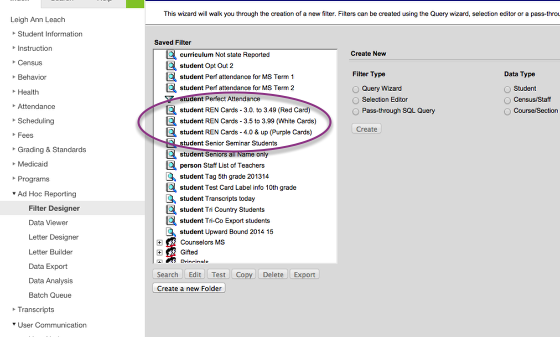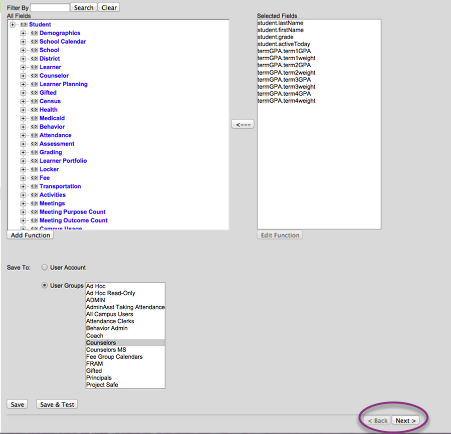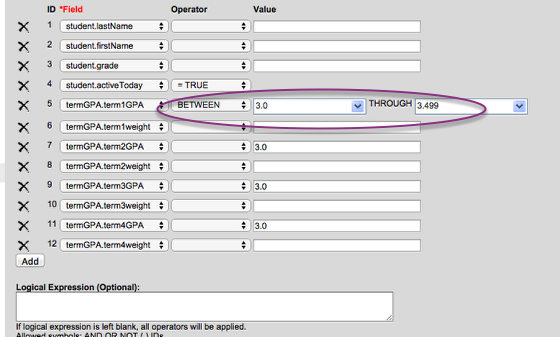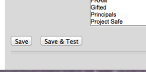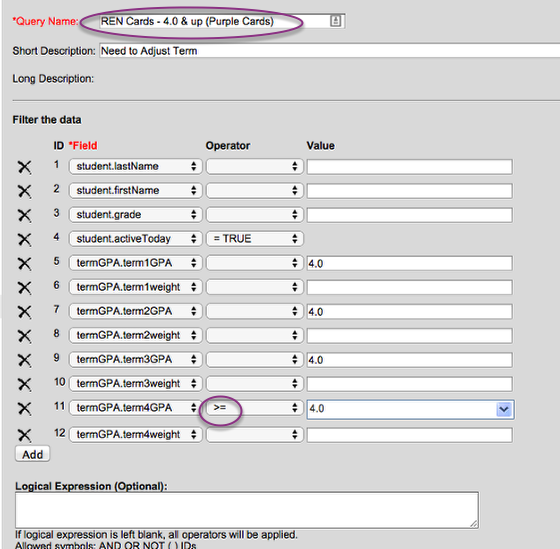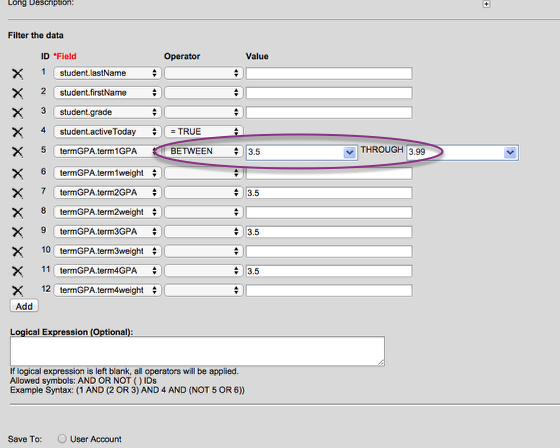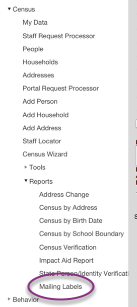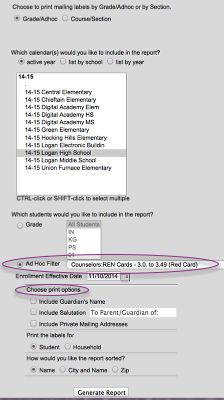Go to Ad Hoc /Filter Designer / Counselor / and then choose one of the Ren Card programs (Click EDIT!)
On this screen - you ONLY choose NEXT. Nothing needs changed or updated
The information that you see on line 5 (Term 1 GPA) will need to be put on the current TERM. So, as you see here, this will pull students with a 3.0 to 3.499 for Term 1. IF it is now Term 2, you will go to line 7, enter BETWEEN as the operator and then enter 3.0 through 3.499. You will BLANK out the operator for the previous term. So, line 5 would then have a blank operator
SAVE or you can use SAVE AND TEST to view the list of students who meet the criteria.
If you are fixing the 4.0 and Up cards, you will use the operator of >= on the correct Term
If you are updating the White card information, you will make the GPA between 3.5 and 3.99 for the correct term.
Running Labels - Once you have the ad-hocs updated for the correct term, you are ready to generate labels. Go to Index/Census/Reports/ Mailing labels
Click the AD Hoc Filter button and choose the correct REN card that you want labels for. You will also uncheck the print options since you only want student names. GENERATE REPORT
Notes for Leigh Ann: Run Ad-Hoc called "Ren Card info for labels 1st sem" (or 2nd sem). Pull into Excel and add the Ren Card COLOR to the last column (based on GPA). Use this file in a Word Mail Merge to create the labels. The card color is pulled based on the unweighted GPA. May need counselor to change card color for a few.