Principal's Grade Distribution Report
Step 1: Go to Ad Hoc Reporting / Data Analysis

Step 2: In the SAVED Pivots box, open the Principals folder by clicking the +
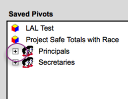
Step 3: Choose the pivot "Grades by teachers by term by task" then click VIEW
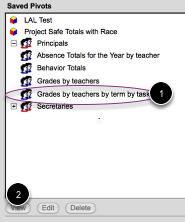
Step 4: If this screen is displayed, click Display PIVOT. However after you click view in Step 3 your computer may skip this step and go to step 5.
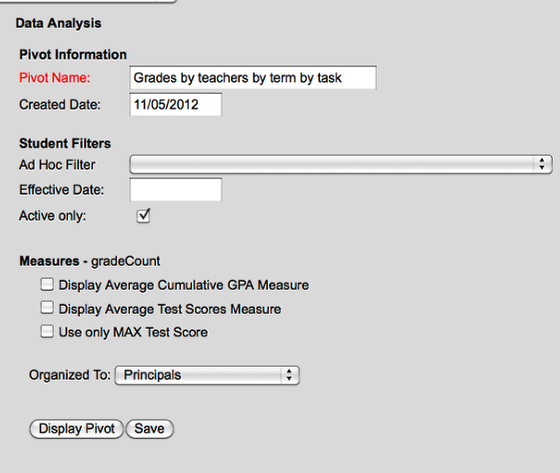
Step 5: A new screen will open - this may take a few minutes to open
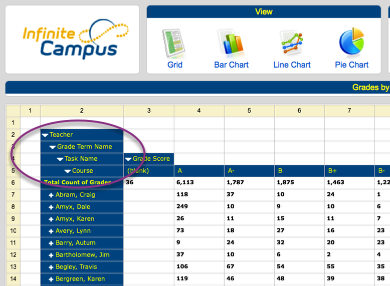
Use the circled area to complete step 5
Step 6: Choose the correct nine weeks by click the arrow next to GRADE TERM NAME - put a check next to the nine weeks that you want a report for. CLICK OK
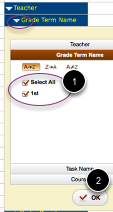
Step 7: Click the arrow next to TASK Name and choose the correct task (interim, Quarter, Exam) - Click OK
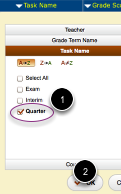
Step 8: If you only want to see certain grades, click the arrow next to grade score and put a check next to the letter grades that you want a report.
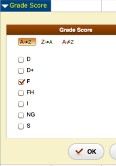
If you uncheck the box next to "Select all" it will deselect all of the letter grades. Then you can scroll down and only choose the letter grades that you need.
Step 9: Teachers have a + next to their name. You can click this to see their individual classes and how many of each score they gave.
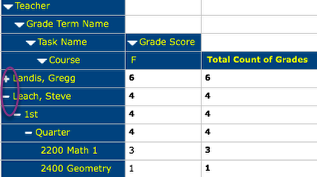
Step 10: To print a report it is best to use Export HTML. Once you choose HTML it will ask you where you want to SAVE this file (desktop, document folder, etc)
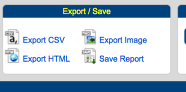
If you chose SAVE REPORT - this saves it in your list of pivot tables that you can use later on within IC. It does not save it to your desktop to print the report later.