Setting up Google Notifier Menu App
Steps for setting Google Notifier's preferences
Search for Google Notifier
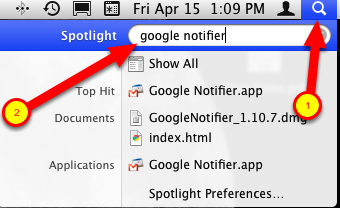
1 - Click the Spotlight icon in the upper right corner of your screen, or press Command & Spacebar
2 - Search for Google Notifier
Press the Return key to open Google Notifier
Sign in

The first time you open Google Notifier, you will need to sign in. Enter your Logan-Hocking Google Apps email address & password, then check the Remember password in keychain.
Click the Sign In button.
Mail Notifier menu
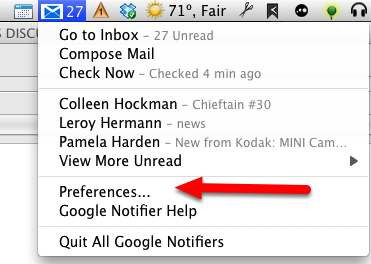
In the Mail Notifier menu you can see how many unread messages you have, go to your Inbox, Compose a new Mail, and see a few of you most recent messages.
Choose Preferences for the next step.
Account Settings
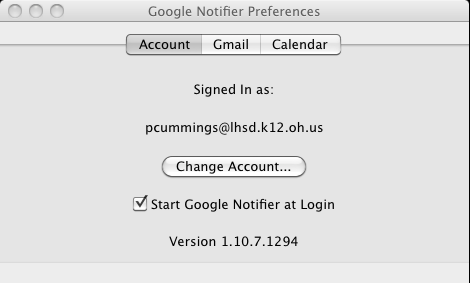
Click the checkbox to Start Google Notifier at Login
Gmail tab settings
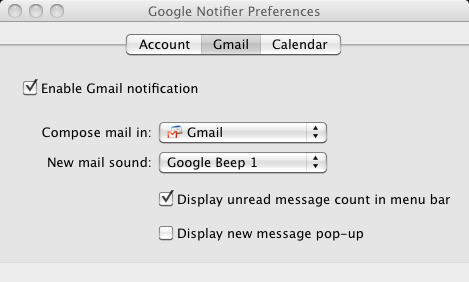
You can setup these settings however you like, but see the screenshot for my suggestions.
Calendar tab settings
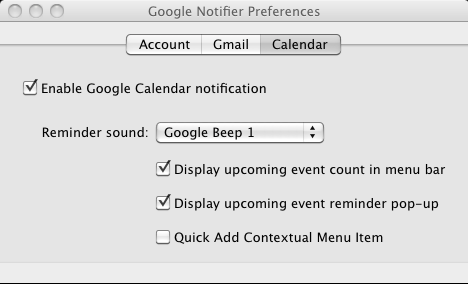
Again, you can setup these settings however you like, but see the screenshot for my suggestions.
Using Google Notifier
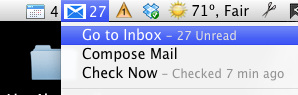
Clicking the Go to Inbox option in the Google Notifier menu will open your Logan-Hocking Google Apps email webpage, including logging in for you.
Clicking the Compose Mail option logs you in and opens a new Compose window. It's that simple.