Export Non-LH Contacts to Gmail
These directions are for exporting saved & unsaved non Logan-Hocking email addresses from Apple Mail to Gmail. The steps use Apple Address Book as a tool in this transfer process which also cleans up contacts in Address Book along the way
Open Apple Mail

Go to the Window menu, then Choose Previous

Click on one name, then Select All from the Edit menu
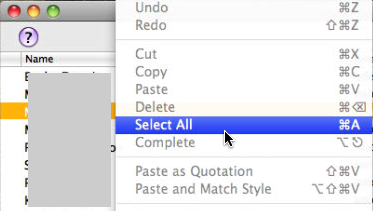
Click the Add to Address Book button
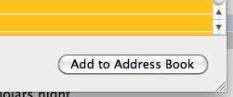
After doing this step and before the next step, open Address Book to make sure these Previous Recipients have been copied over.
Click the Remove From List button
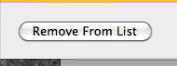
Then close the Previous Recipients window and quit Apple Mail
Open Apple Address Book

Create a New Smart Group from the File menu
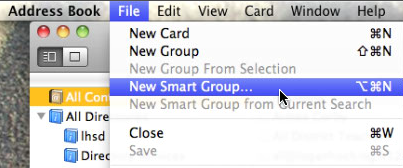
Setup the Smart Group folder
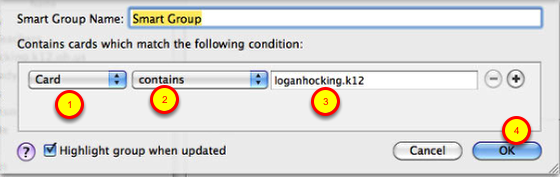
1 - first popup menu set to Card
2 - second popup menu set to Contains
3 - Enter loganhocking.12 into the search field box
4 - Click the OK button
Delete contents of the Smart Group folder
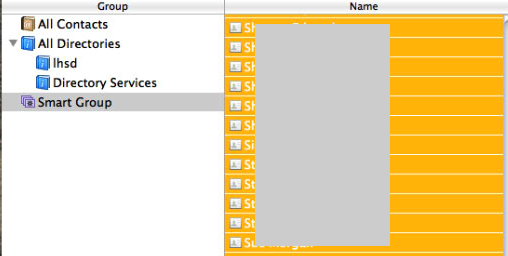
Click one name in the Smart Group folder listing, then Select All (from the Edit menu). Now press the Delete key on your Keyboard to clear all Logan-Hocking contacts. We want to clear all these contacts because they have the old email address listed.
Select all of the All Contacts folder, but DON'T Delete them
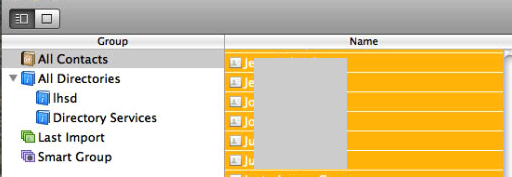
Export Group vCard data
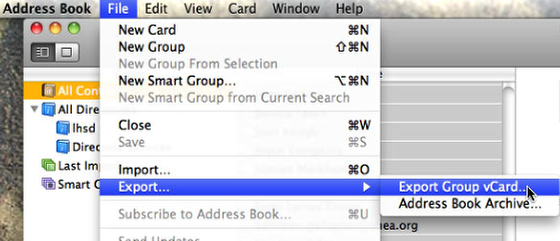
With the contents of the All Contacts folder selected; go to File menu, down to Export, then over to Export Group vCard...
Save As vCards to the Desktop
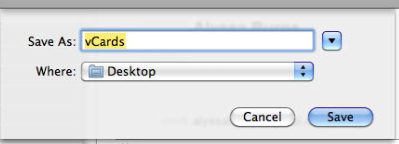
After saving this file, quit Address Book
Go to your LH Gmail Inbox
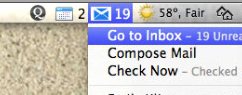
Click on Contacts
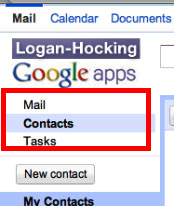
Choose Import from the More actions menu
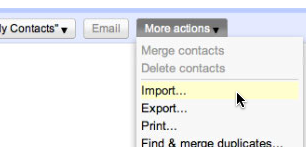
Choose the vCards file from your Desktop, then Import
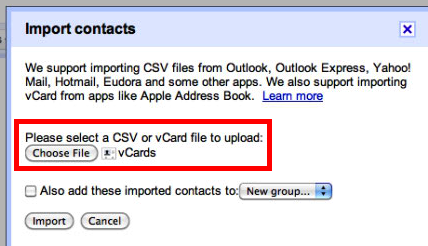
Click the Choose File button, then navigate and select the vCards file from your Desktop. Once it shows as being selected back in this window, click the Import button. It just takes a second to import 50 to 100 new contacts, which makes all these steps worth it...I hope.