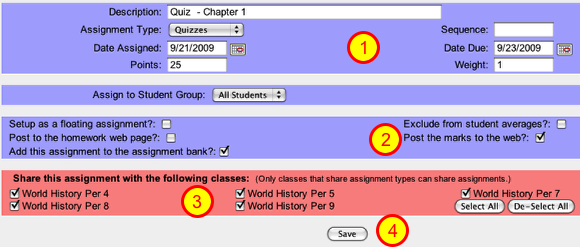Posting Marks to Web
All graded assignments should have the marks/grades posted to the Parent Access website. If you are recording a grade in your gradebook, then it needs to be available to the Parent Access website. These directions mainly show how to check that your all your assignments have marks posted to the web, but the first step below does show the key checkbox that you need to mark when added a new assignment.
General Assignment Settings
On the Assignment Details page
1 - Enter the assignment description, assignment type, assigned & due dates, and total points.
2 - Choose post the marks to the web to make available to the Parent Access site
3 - Copy the assignment to other similar classes.
4 - Click the SAVE button when you finish.
Check that Marks have been posted
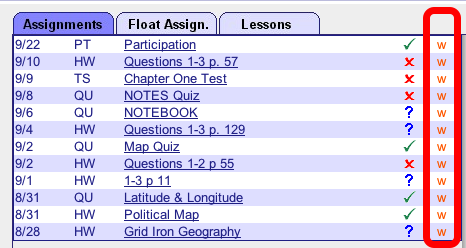
Under the Assignment tab of each Class Dashboard page, you will see orange W's for each assignment that has marks posted to the web. Again, ALL marks should be posted to the Parent Access site.
Other Assignment Mark Codes
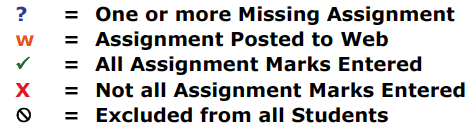
Adding Post Marks to the Web
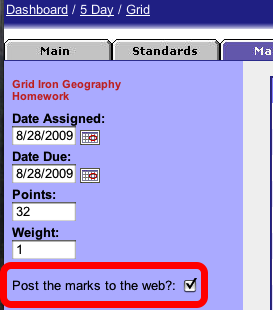
Click on the first (or last) assignment listed under the assignments tab. On the left side of the Assignment Marks page that opens, there is a checkbox for Post the Marks to the Web. Check this Box.
Choose the next Assignment
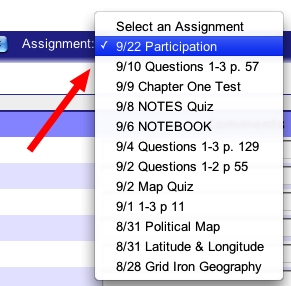
Use the Assignment popup menu in the main bar of the Assignment Marks page to switch to the next Assignment. You will need to do this for each Assignment in all you classes.