Hide Withdrawn Students
When a students is withdrawn from one of your classes in eSIS, a red W appears next to their name in your ProgressBook grade book. Students are not automatically deleted from your roster for many reasons. First, this lets you, the teacher, know that the student is officially withdrawn from this class. Second, many students withdraw from the district only to return a few months later. Third, students that withdraw need nine week and current grades reported to their new district. Last, the student may be transferring to another class in the building or district and you may be able to transfer the student's grades to the next class.
Withdrawn students, with a red W, continue to show on the class roster as well as progress reports until they are hidden in your class. Teachers should update their class rosters on a regular basis to hide withdrawn students. Below are directions for how to do this.
Withdrawn Students
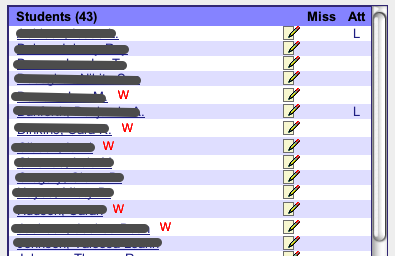
If your class roster shows students with a red W beside their name, then these students have been officially withdrawn from your class. These students should be hidden
Click the Update Roster link below the student listing.
Hide & SAVE
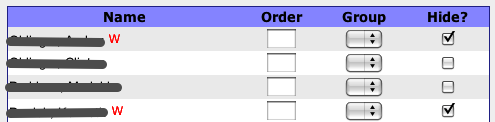
Click the Hide checkbox beside students that have been withdrawn from the class, then click the SAVE button.
Repeat for All Classes
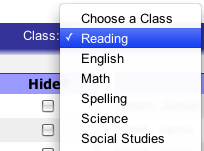
Use the Class popup menu to repeat for each of your classes. Be sure to click the SAVE button before selecting another class.