Entering End of the Semester Grade & Comments - High School
Entering Nine Week Grades, Semester Grades & Comments - HS
First a problem
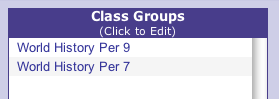
If you have grouped two or more classes together to use common assignment lists, shared classes or because the classes are taught at the same time, you will not be able to enter nine weeks grades for the grouped class. Instead, you will need to enter the nine weeks grades for the individual classes that make up the group. Many of you will need to unhide these classes to make them available. For directions on hiding and unhiding classes, click Here or reference your handout from the beginning of the year.
Other Notes
1 - Make sure to hide students that have been with drawn from you class and have a W by their name.
2 - Correcting or Updating Student Grades. As long as the entry window is still open, you can go back to update/correct student grades & comments and resave/submit.
1 - Choose a non-grouped Class
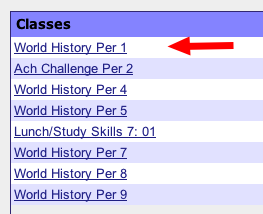
Choose a class from the Teacher Home Page
2 - Choose Enter Report Cards
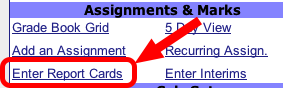
Choose Enter Report Cards, which is in the center column under the Assignments & Marks section.
3 - Choose Show All Students
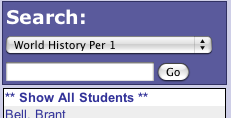
Choose Show All Students, which is on the left side above the list of students. If Show All Students is not available to choose, then the class you have selected is a Grouped class. You will need to unhide the classes that make up the grouped classes and enter Interims for these classes individually. For directions on hiding and unhiding classes, click Here or reference your handout from the beginning of the year.
4 - Choose Report & Import Grades - Semester Classes
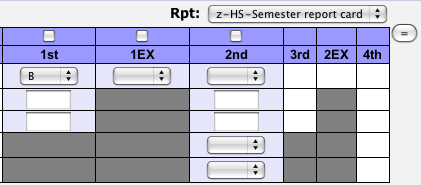
1. Choose the z-HS-Semester report card from the popup menu.
2. Click the checkbox above the 1EX for the Exam grade and the checkbox above 2nd nine weeks
3. Click the equal sign (=) button, which will load each student's current grades.
This will import the Semester Average and the Final Average for each student.
4 - Choose Report & Import Grades - Full Year Classes
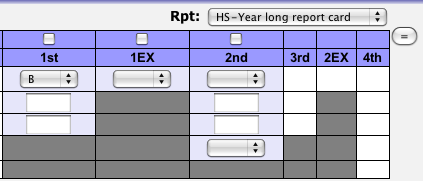
1. Choose the HS-Year long report card from the popup menu.
2. Click the checkbox above the 1EX for the Exam grade and the checkbox above 2nd nine weeks
3. Click the equal sign (=) button, which will load each student's current grades.
This will import the Semester Average for each student.
5 - Enter Comment Codes
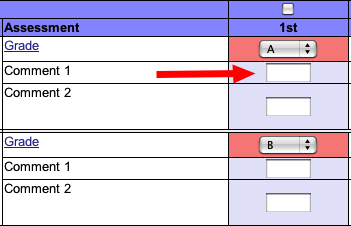
Manually enter comments codes for students. Use your building's official eSIS comment codes.
The tab key will move down the list.
You may override a student's grade, but this will not change the grade in the ProgressBook grade book.
6 - SAVE

Make sure to click the SAVE button at the bottom of the listing to save & transfer the grades & coments to eSIS
7 - Choose the next class and repeat
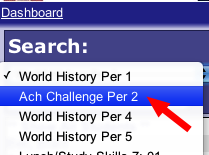
Use the popup menu in the upper left to choose you next class, then repeat steps 4 to 6 until nine weeks grades & comments have been saved & submitted for all your classes.