Entering End of the Year Grade & Comments - High School
Entering of the Year Grades & Comments - HS
1 - Choose a non-grouped Class
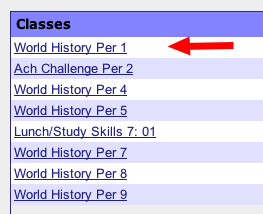
Choose a class from the Teacher Home Page
2 - Choose Enter Report Cards
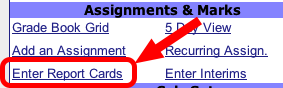
Choose Enter Report Cards, which is in the center column under the Assignments & Marks section.
3 - Choose Show All Students
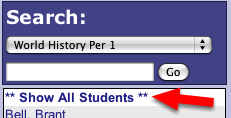
Choose Show All Students, which is on the left side above the list of students.
4 - Choose Report & Import Grades - Semester Classes
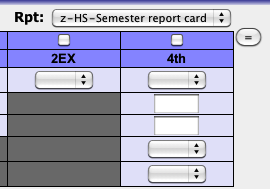
1. Choose the z-HS-Semester report card from the popup menu.
2. Click the checkbox above the 2EX for the Exam grade and the checkbox above 4th nine weeks
3. Click the equal sign (=) button, which will load each student's current grades.
This will import the Semester Average and the Final Average for each student.
—Note: if the class does not give an exam, please manually choose NG for the 2EX grade.
4 - Choose Report & Import Grades - Full Year Classes
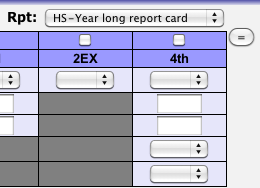
1. Choose the HS-Year long report card from the popup menu.
2. Click the checkbox above the 2EX for the Exam grade and the checkbox above 4th nine weeks
3. Click the equal sign (=) button, which will load each student's current grades.
This will import the Semester Average for each student.
—Note: if the class does not give an exam, please manually choose NG for the 2EX grade.
5 - Second Semester Exam Exemptions
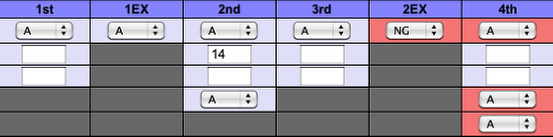
The Grade Entry window is the best place to see previous grades for students. If a student is Exempt from the 4th quarter exam, then you will need to change the imported 2EX grade to NG. Here is the exemption policy:
• No exemptions for semester classes
• Juniors & Seniors only
—Must have an A for each 9 weeks & 1EX
• Sophomores only (based on OGT results
—Proficient or higher score on any section means exempt for that subjects exam. Students receive 3rd nine weeks exam grade unless they choose to take the 4th nine weeks exam.
—Advanced or Accelerated in all 5 areas means exempt from all exams. Students receive 3rd nine weeks exam grade unless they choose to take the 4th nine weeks exam.
• Freshmen - No Exemptions
6 - Enter Comment Codes
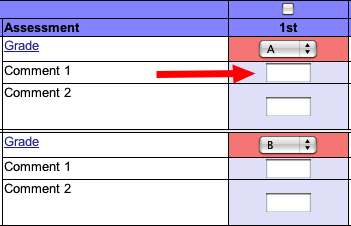
Manually enter comments codes for students. Use your building's official eSIS comment codes.
The tab key will move down the list.
You may override a student's grade, but this will not change the grade in the ProgressBook grade book.
7 - SAVE

Make sure to click the SAVE button at the bottom of the listing to save & transfer the grades & coments to eSIS
8 - Choose the next class and repeat
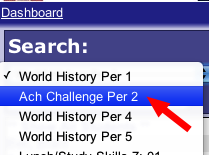
Use the popup menu in the upper left to choose you next class, then repeat steps 4 to 6 until nine weeks grades & comments have been saved & submitted for all your classes.