Customize Parent Site and HELP
Their are a few ways to customize what Parents/Students see on their ProgressBook account.
45 - Setup Classes for Parent Access
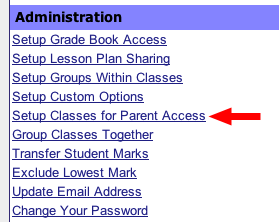
For the Teacher Home Page, choose the Setup Classes for Parent Access link under the Administration section.
46 - Custom Options
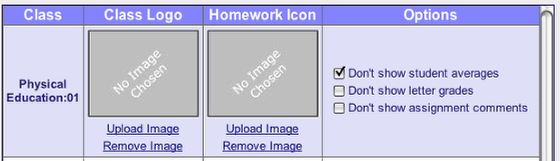
From this page, you can choose a class logo* that shows on you Homepage or a Homework icon* that shows for every posted assignment or Homework message. You can also choose not to show averages, grades or comments. It would be best to NOT Show student averages, but leave grades and comments on. Be sure to Save after making changes.
* Images must be no larger than 2"x2" or 162x162 pixels.
47 - Teacher HomePage
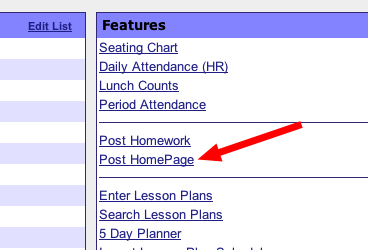
Click the Post HomePage for the Teacher Home Page to create and post a general information website for you class or classes
48 - Homepage Text
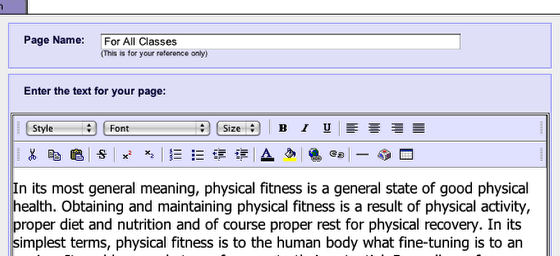
At the top of the Class Home Page Maintenance page, you create a new for the HomePage, then enter a message for Students and Parents.
49 - Homepage Features
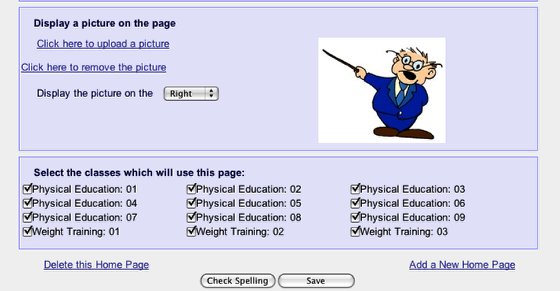
At the bottom of the Class Home Page Maintenance page, you can add a picture and choose which classes will use these HomePage. This allows you to have a different Homepage for each class or subject you teach. Be sure to Save. Once you save, you can add custom Links and Attachments to the page similar to Homework & Assignment postings.
50 - HELP
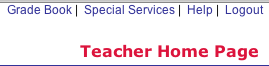
The Help link is always available in the upper right corner of ProgressBook. The section of the Help manual that covers the screen you are on appears, as well as full access to the complete manual. The step-by-step guide you are reading and other PB references are available from the LH Tech Dept's Documents webpage, and will be updated as ProgressBook changes.