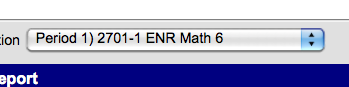Student Summary Report
This a detailed student progress report that prints one student per page. You can choose the student(s), term(s), and how much detail to show.
Step 1: Go to Instruction / Reports / Student Summary
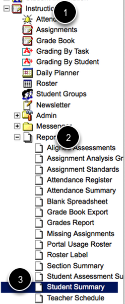
Step 2: Choose the class
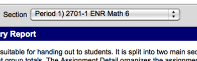
Choose the course that you need to print grades for the student(s)
Step 3: Choose what to print
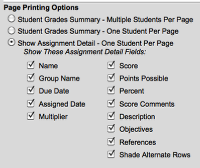
Choose "Show Assignment Detail - one student per page"
Choose what you would like to display on the report.
Step 4: Choose the GRADEs to print
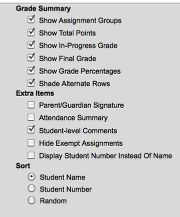
Choose the grades to print (In-Progress, Final, etc)
Choose how to sort the report
Step 5: Choose the student(s)
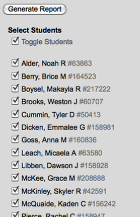
Choose the student(s) that you would like to print the report for. All students are checked as the default but you can use the "Toggle Students" box to turn it off - and then you can just pick the students that you want.
Step 6: Choose the Term and Assignments
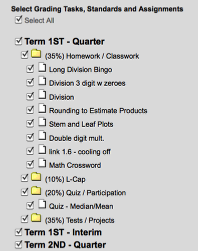
Choose the Term and Assignments that you would like to print. Also include the Interim Grade.
Step 7: Generate the Report
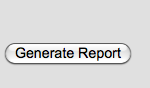
Click GENERATE REPORT. The report will show on your screen in a PDF. You can print OR save the file. If you save the file to your computer then you can email it to counselors or principals who may need.
Choose your next class and repeat the steps 2-7