Grade Calc Options Change
There is a change in how the Grade Calc Options need to be set up in Campus Instruction. This is a major change and needs to be corrected before Posting Interim marks.
Choose your class, then click Settings

- Open your Grade Book
- Choose your Class Section (Semester teachers will need to select the Term)
- Click on Settings
Select Grade Calc Options
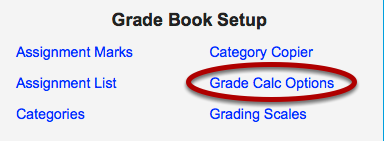
Use the Fill Calculation Type to setup ALL grading tasks
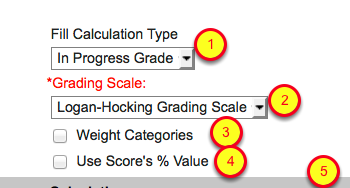
- Use the Fill Calculation Type tool at the top to set the type to In Progress Grade.
- Select the Logan-Hocking Grading Scale.
- If you are a MS or HS teacher and you use Weighted Categories, select the Weight Categories checkbox.
- Do not check the Use Score's % Value.
- Proceed to the next step
Change Final to No Calculation

After filling down the In Progress Grade, the Grading Scale, and other settings; scroll down to the Final and change the Type to No Calculation.
Repeat these steps for each of your classes.
I apologize for having to make this change at the last minute.
In the past, Infinite Campus told us the Interim grading tasks should be no calculation, so that's how we had you set them up again this year.