Copying an IEP
Do *NOT* copy an abbreviated IEP. You will need to start a new IEP by using the NEW DOCUMENT link
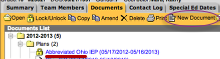
Step 1: Copy an IEP
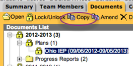
Highlight the current IEP. If the current IEP is the amendment, highlight the amendment.
Click COPY
Step 2: Click OK
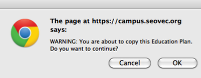
Step 3: Enter new IEP Plan type and dates
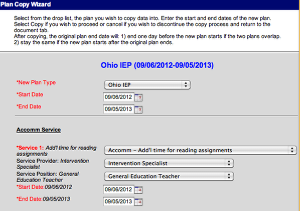
1) New Plan Type = OHIO IEP
2) Start date = Meeting date
3) End date = Meeting date - 1 day
4) Enter a start and end date for all Accomodations and services that are listed. If you are changing the services or accomodations, go ahead and enter a date on this screen and you can update later on.
The start date seems to copy down for all accommodations/services but the END date must be updated. You can use ⌘C to copy the correct date and then the ⌘V to paste the end date down the page.
5) Once all dates are entered, hit the copy button at the bottom of the page.
Step 4: Error message
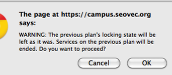
When you click OK to this box, it will END the previous IEP using the day before the meeting date that you have just entered.
Click OK
Step 5: Previous IEP end date has now been updated!!!
*IF* your meeting date ends up being a different date than is listed on this new IEP, several things must be completed.
1) You MUST update the new IEP with the new start date. Check all services and accomodations to make sure that those start and end dates are updated.
2) The PREVIOUS IEP will need to be updated so that the end date is now a day before the TRUE meeting date. The PREVIOUS IEP is not automatically updated.
If this step is neglected it will appear as a LAPSE In service with the Ohio Department of Education!!!
Step 6: Open the new IEP (labeled "Copied 1")
Step 7: Update the Education Plan page
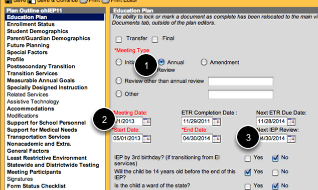
1) Make sure that is marked as an ANNUAL REVIEW
2) Update the Meeting date
3) Check the NEXT IEP Review date
Step 8: Update the IEP as necessary. Measurable Goals SHOULD NOT be copied from year to year. Delete EACH Goal and then add new goals
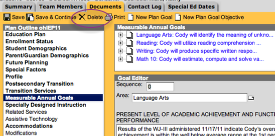
To delete, click on the goal and use the DELETE
Step 9: Update TEAM MEMBERS
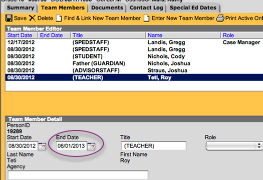
Update team members as needed. Instead of deleting a team member, use the END DATE to end their access. This way we can keep a history of who has had access over the years.