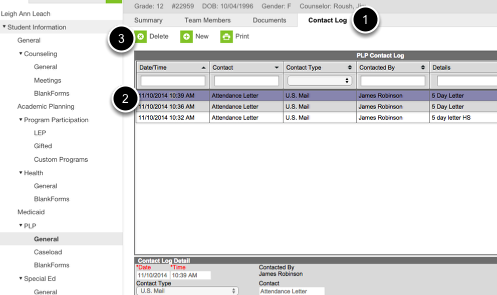5 Day Attendance Letters
INDEX / ATTENDANCE / ATTENDANCE LETTERS
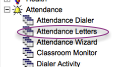
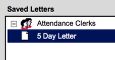
Choose the letter that you want to generate
Do NOT edit this letter as it is shared throughout the district
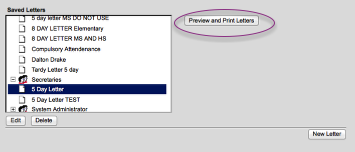
You no longer need to choose a date to run letters AND you do NOT have to run this report for every day of the week since the last time that you ran it. You just need to click PREVIEW and PRINT to generate letters since the last time that you ran.
You will choose PRINT letters and it will print a letter for each person that is checked. If you wish, you can click HIDE PRINTED STUDENTS (top right corner) and you will not see the students that have already received letters.
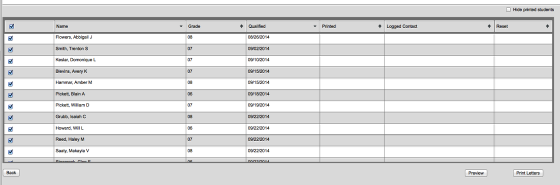
The very first time you run this attendance letter since the upgrade, you will need to Generate letters for ALL students on the list. This will create a Printed date and logged contact date. From now on, these kids will not generate a letter again! Of course you will need to look at the qualified date and see if anyone has truly hit the 5 day mark since you last ran the attendance letters. If they have, then pull their letter and mail!
When you print the letters a dialogue box appears. Choose the correct person as the "Contacted by" - for HS/MS this could be a principal, Attendance officer, etc. ALWAYS say YES to "updated PLP Contact LOG"
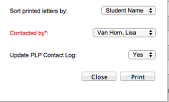
Choose PRINT
Once letters have been generated, the Date printed, date logged and RESET boxes will be populated.
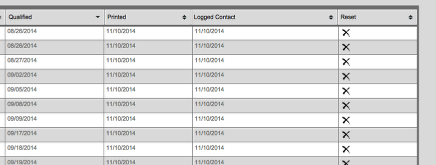
If a student letter is generated but the parents show up with medical excuses that would negate the 5 day letter.... You will click the X in the reset column and Click OK to this box
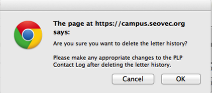
You also need to clear the contact log that has been created for this student. Go to Student Information/ PLP / General/CONTACT LOG tab Choose the date and then delete. Do NOT delete prior years or items prior to today as it might be ANOTHER type of attendance letter that was sent.