Subscribing to Calendars
Now that you have Google Notifier installed, you have two icons in your menu bar. One shows you when you have new email messages, and the other shows you upcoming events on your Google calendars. These directions show a couple different ways to subscribe to available published calendars, including our own schools calendars .
Login to your LH Gmail account, then click the Calendar link
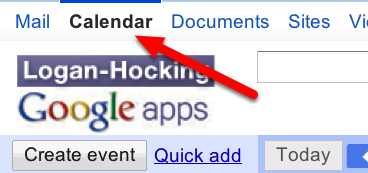
Under the Other Calendars section, on the left, click on Add
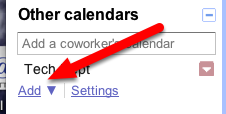
Choose Browse Interesting Calendars
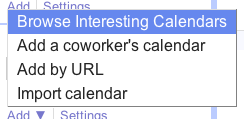
Scroll down and click subscribe in the US Holidays line

Click the Logan-Hocking Google Apps
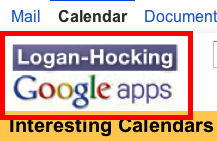
Now you have a calendar that will show you all US Holidays and will always be up-to-date every month. You can search for and add more Interesting calendars using this same method.
The Next Steps will show you how to subscribe to any Google calendar that is available as a webpage. Our district calendars on our website are Google calendars.
Go to the Logan-Hocking website, then choose District Calendar under the Calendars menu
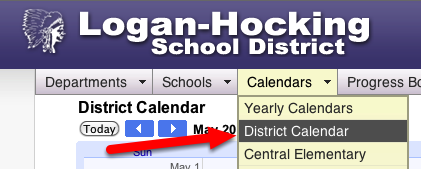
Click the +Google Calendar icon in the lower right corner
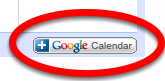
Click Yes, add this calendar button in the window that opens. You now are subscribed to the LH district calendar. You can subscribe to an individual school calendar using the same method. You can subscribe to any published Google the displays the +Google Calendar icon in the lower right corner.
These upcoming events will be part of your Google calendar as well as the Google Notifier menu app.
For more information about Google Calendar, click this link.