Backup Google Drive Documents
This guide will show you how to download a converted copy of your Google Documents. This will provide you will a back in case something happens to your Google Apps account or you are offline for an extended period of time.
Select All Items from the Drive or Docs menu
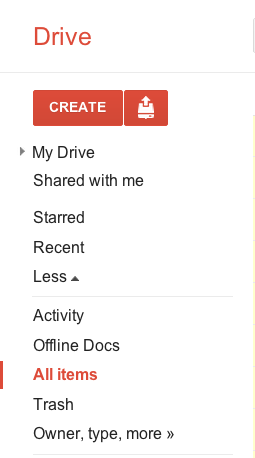
Check the checkbox beside Title to Select All documents
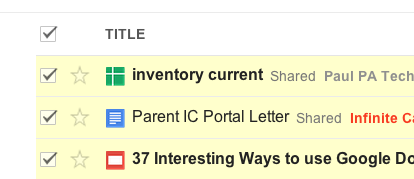
Select Download from the More menu
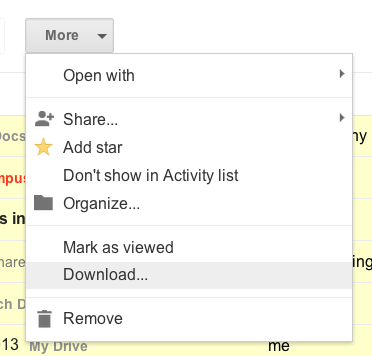
Select All Items, choose file types, and Download
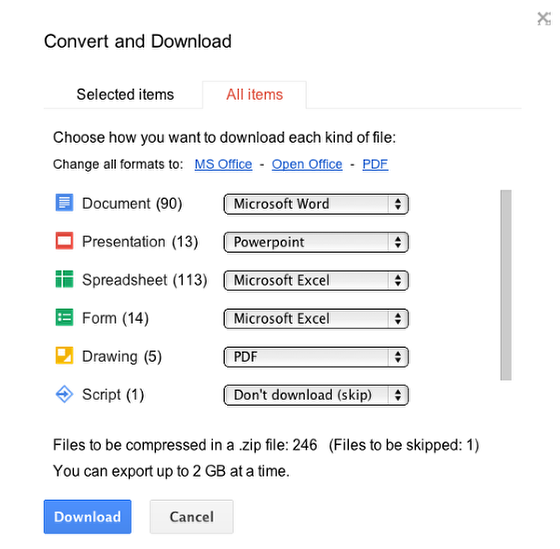
If all, or most, of your Google Drive documents are in the Google format, then you should be able to download a converted version of All items at once. Select the file type to download each Google file type as. For example, convert all Documents to Microsoft Word, etc. Once you have all these set, click the Download button.
Wait for the conversion or have Google send you an email when ready
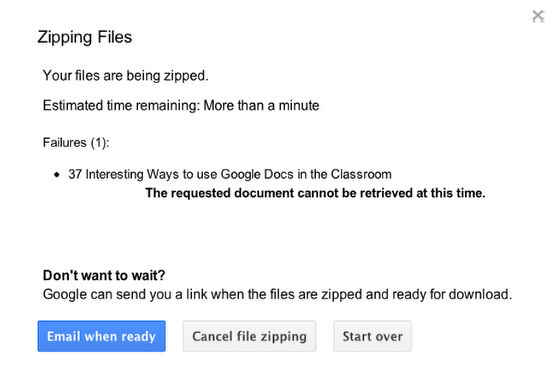
You can wait for all the conversions to happen or you can have Google send you an email when it is done. The process usually only takes a couple minutes, so waiting should be fine.
You may not be allowed to download some documents that you are not the owner of. In the screenshot here, I am not the owner of the 37 Interesting Ways to use Google Docs in the Classroom, so it is not allowing me to back it up.
Download the zipped folder of converted documents
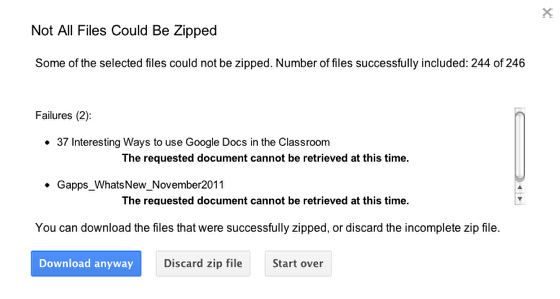
Click Download, or Download anyway, to download a zipped folder of all the converted versions of your Google Docuemnts. The formatting of these documents may not be the same as the online versions, but the content will be there if you need it. I do this every couple months for both my school and my person Google Apps accounts.