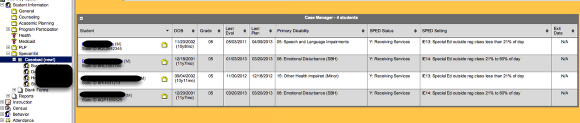IC - Updating Team Members
Each year you should re-evaluate the Team Members for your students IEP's. Being a team member allows these people access to view or write to the IEP. When students move from one building to another (ex: elementary to MS) then the team members needs to be updated. Never DELETE team members - but rather "end" their membership to the team.
Student Information/Special Ed and then choose the TEAM MEMBERS tab

To END a Membership: Click on the Team Member to view the Team Member Detail Screen then enter an END date to end the membership. SAVE

If you would delete a member, this may erase their information from signature pages from previous documents. Do NOT delete!!
To ADD a MEMBERSHIP: Use the FInd & Link Team Member

Use ROLE drop down to allow the type of access to the IEP for that person. Click ADD TEAM MEMBER

If you are in charge of this students IEP then you MUST list yourself as CASE Manager.
Your principal should ALSO be listed as Case Manager to give them access to track the IEP dates.
Classroom teachers should usually have Read-Only.
OT/PT, etc should have WRITE access if they will be adding information to the IEP.
Of course parents/guardians will be listed under CENSUS and they should also only have Read-Only access.
NEW: 11/2/15: Once the role is added, click on that Team Member and Type in the title to their SPECIFIC Role , ie: Gen Ed Teacher, Intervention Specialist, OT, PT, Psychologist, Principal

Auditors are requesting that the SPECIFIC role of the person be listed. TEACHER or sped staff is NOT acceptable any longer.
The TEAM MEMBERS information MUST be up to date PRIOR to starting an ETR,IEP, amendment, etc....
Case Managers now have access to their case via a new CASELOAD tool. (Student Information/Special Ed/ Caseload)
The Column headings can help you sort this data by dates, grades, name. You can also click on the student to go directly to their Special Ed information.