Seating Charts & Attendance for periods with two courses at the same time
Setting up a combined seating chart can be helpful for any teacher that has two or more courses scheduled during the same period. This includes periods with a scheduled student aide in the class.
Use the Roster menu to note the course & section numbers of the combined class
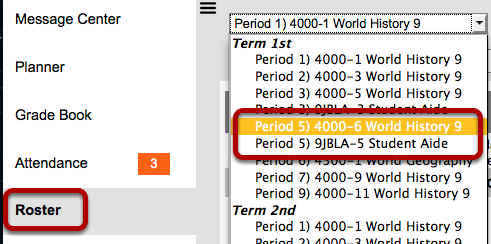
From this menu, you can see that during 5th period there are two different courses listed. Make note of the Course & Section number for each.
In this example, we have 4000-6 and 9JBLA-5
Go to Seating Charts, then click New
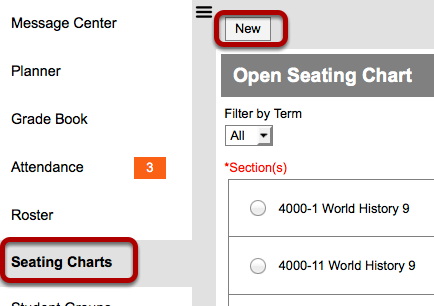
Choose the combined section, then name & Create the Chart
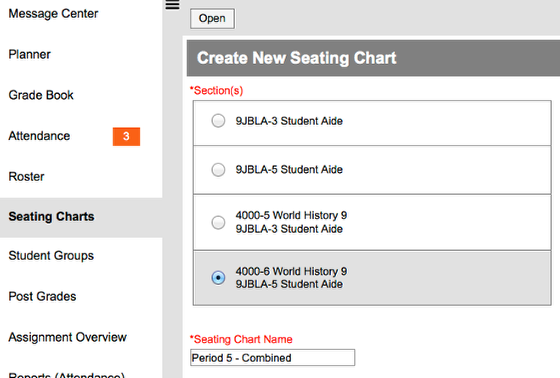
When you scroll down through your available sections for your new chart, you will see combined sections where you have two or more courses scheduled in the same period. This listing does not show the period, so you need to identify them by course & section numbers. In this example, we are choosing 4000-6 and 9JBLA-5.
Name the chart, configure the settings, then create the chart. Once you finalize and save the chart in the next step, it will be available for period attendance.