Printing Labels in Campus Instruction
Printing Student/Teacher or Mailing address on Avery 5160 labels.
Select Reports (Roster)
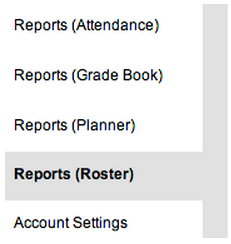
Select Roster Labels, then select the Period

Choose the label type & information
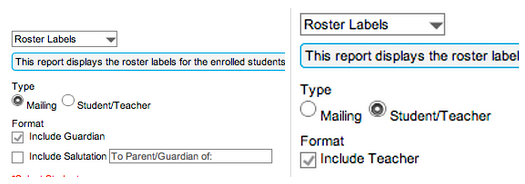
Once you have the setting the way you want, click the Generate Report button
Access the tools in the preview
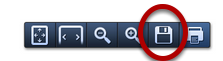
When your report of labels is generated and previewed on your screen, move your mouse to the lower right corner to show the PDF tools. Click the Save icon, then save to your Desktop.
Open the saved PDF from your Desktop to Print
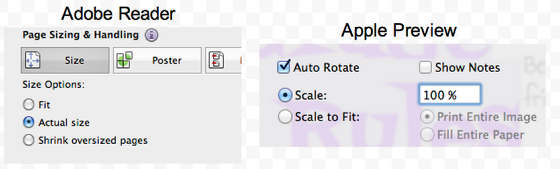
If the PDF opens in Adobe Reader, change Size Options to Actual size before printing.
If the PDF opens in Apple Preview, change the Scale to 100% before printing.
It is important to print your PDF labels at 100%, Actual size, or no scaling to make sure the printed labels align with the labels on sheet.
Thanks to Karen Bergreen for helping creating these directions.