Posting Quarter Grades & Comments - Campus Instruction
The following steps will guide you through posting Quarter grades, then submitting comment codes
Go to Grade Book
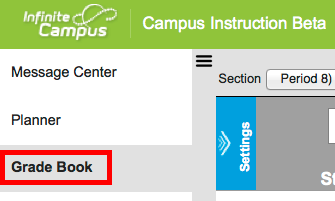
In Campus Instruction, choose Grade Book
Click the Post link above In Progress Grade
- Choose your class, term, and leave the Task set to Quarter
- Click the Post link
Set the Term & Task
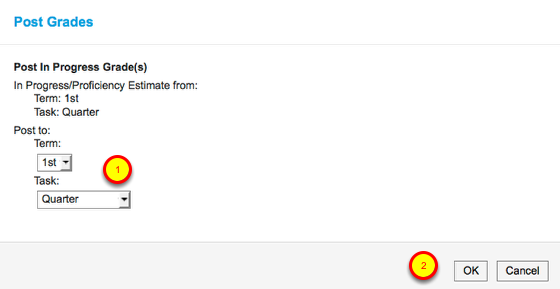
- Set the Term & Task
- Click the Ok button
Notice the Warning window, reminding to Save before leave this classes Grade Book
Click OK
Click Ok, then Save
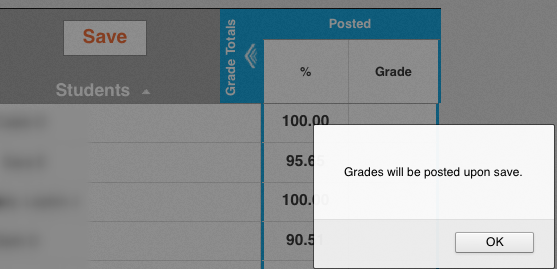
- Click the OK button
- Click the Save button
Complete the Comment Codes for each student
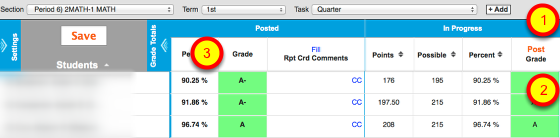
1 - Posted percents & letter grades should now show for each student.
2 - Click the CC (Comment Code) link by each student to select comment codes.
For tips on how to enter comments faster, go to the 1:30 mark of this video.
Enter or Select Comments
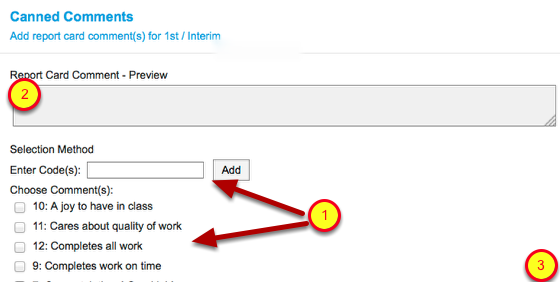
There are two options for selecting comment codes.
1 - Enter a comment code number, or two comment codes separated by a comma, then click the Add button
OR Mark the checkbox for one or two comments.
2 - A preview of your comments will show here.
3. Click Add Comments button below
Repeat for all students comments needed for this class, then click the SAVE button.
REPEAT all steps for each Period.
