5 Day Excused Parent Notes - ELEM
Attendance / Reports / Period Count
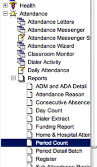
Generate this report as it is set up in this example

Once the student appear on the list you will need to add the students to an AD-HOC list.
THE FIRST TIME you have a student on your list, go to Ad Hoc Reporting / Filter Designer
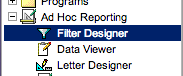
Choose Selection Editor AND Student - then CREATE
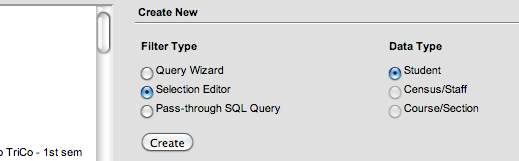
1. Name the Ad-Hoc: GT 5 Day *EP (and then enter YOUR school name) 2. Choose the student that has met 5 days and move them to the box on the right 3. Click USER Group and choose Attendance Clerks 4. SAVE
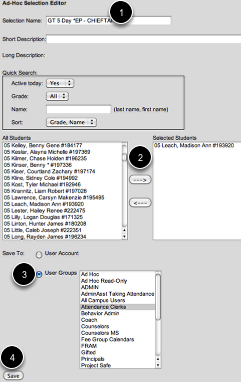
AFTER THE FIRST TIME OF CREATING THE REPORT, then you just need to add a student to your list. Go to Ad Hoc Reporting / Filter Designer. Open the Attendance Clerks folder and find the GT 5 DAY *EP - (your building) - EDIT
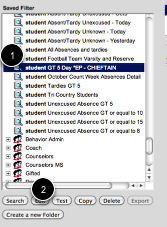
Add any additonal students to the list. Leave the students that you have already selected in the list....you are just adding to the list. SAVE
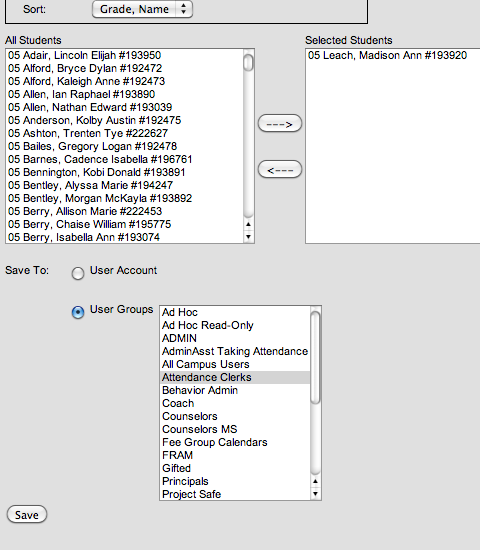
EVERY DAY you will need to see if any of your "absent today" students already have 5 Excused Parent Notes.

Choose your GT 5 Day *EP (your school name) in the drop down box
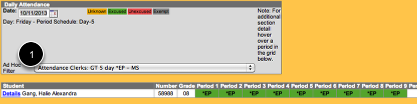
If you have added any of the currently absent students to your list of students who have used more than 5 Excused parent notes, the student will appear in the list.
In this case, of all the students absent today, this one has already used more than 5 excused parent days.