Emailing Progress Reports using Easy Grade Pro 3.6
Go to File, then down to Internet...
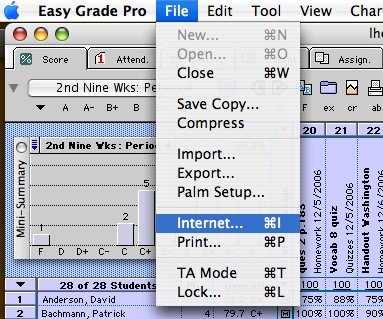
1. Open current Gradebook file
2. Select grade period and class
3. Go to FILE, then down to INTERNET...
Single or Multi-class Email Report
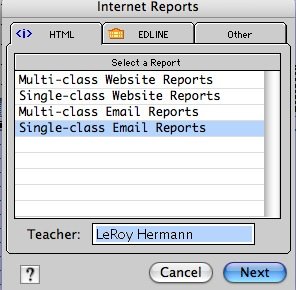
4. Choose Single or Multi-class email reports
5. Enter Teacher Name (if necessary)
6. Click Next
Select Students
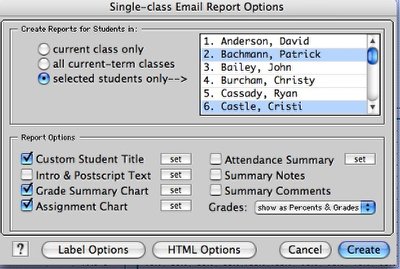
7. Click Selected Students Only
8. Click to highlight student(s) needing progress reports emailed
9. Click Create
YES to continue
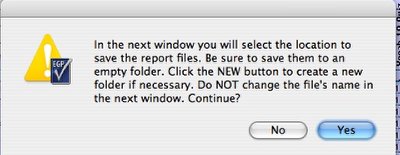
10. Clicking Yes in the next window explains that your progress reports will be named by the Student's Name
Save to your Desktop
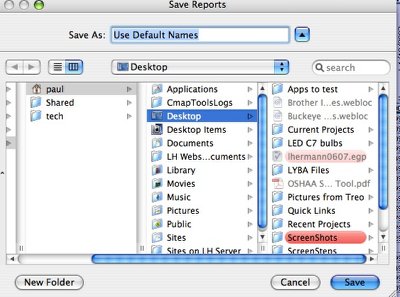
11. Save your reports to your Desktop and leave the Save As name as Use Default Names
HTML progress reports created

12. A folder named for the Nine weeks and Class name will be created on your Desktop. Inside will be html progress report files for each student requested.
13. Attached the progress report file to an email message. Since the report is in html format, it can be viewed with any Internet Browser (Internet Explorer, Safari, Firefox, etc).
For video directions on sending an email attachment using Entourage go to the following link:
http://tracking.atomiclearning.com/log/movielog.cgi?id=11981&siteid=1