Copy Assignments in Campus Instruction
These directions are for copying an assignment from one course to another course, or for copying an assignment from a past school year to the current school year.
Choose Planner from the Index
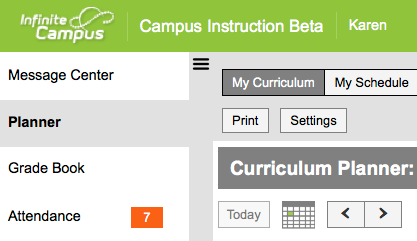
In Planner, choose My Curriculum
Click on the Course Name
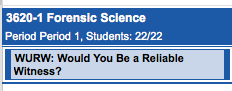
Clicking on a Course Name in the Curriculum Planner opens a window of assignment & reporting options.
By the way, there are other options and information in this area.
1. You can click on the period & students link to show the students present & absent on that day.
2. Clicking on an assignment name shows the assignment details.
3. By clicking in the background of an assignment, you can click-hold-drag it to a different day.
Click on one of the Copy Assignment options

Choose either to copy assignments to or from the selected course. For the reminding steps of these directions, I will be copying an assignment from last year to this year, so I will be choosing Copy assignments to this section.
Assignment Copier Options
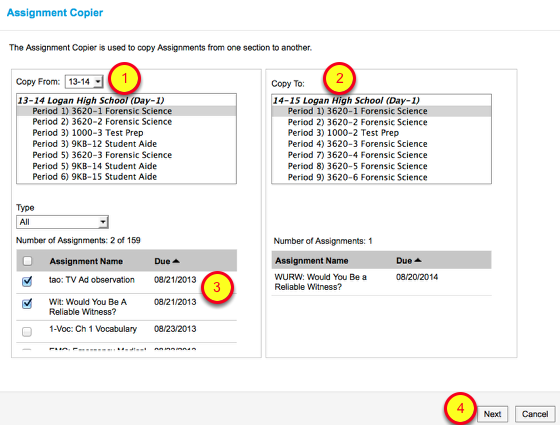
- Choose the year, course, and section you want to copy assignments from.
- Choose the course and section you want to.
- Choose the assignment(s) you want to copy. I suggest no more than a handful during each copy.
- Click the Next button to set the assign & due dates.
Set the Assigned & Due dates for the assignment(s)
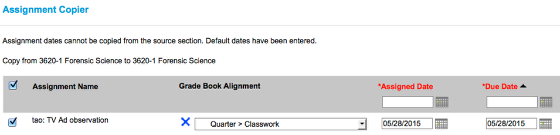
By default, copied assignments use the last day of the current school year for the date. Make sure to adjust these when copying, then click Copy.
To add this copied assignment to other sections of the same course, open the details for that assignment in the Planner, Gradebook, or the Assignment Overview.