Completing & Saving your SLO Template Form
These directions will guide you through the process to access the Google based SLO Template Form
Go the LH District > SLO Documents
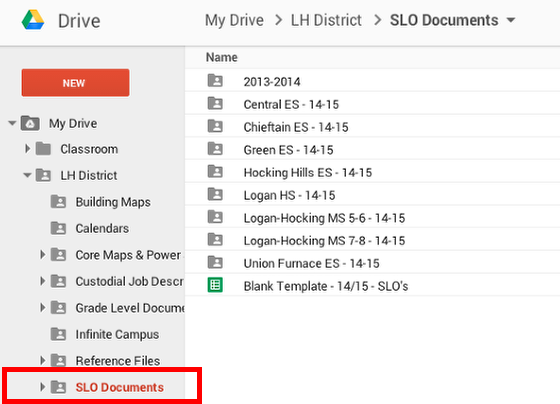
Click this link to open the SLO folder, which is in your LH District folder on Google Drive.
Next open your building's folder.
Open the copy of your last year's SLO
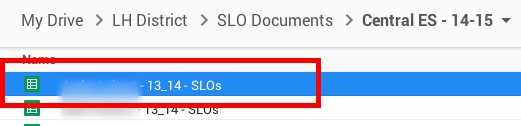
A copy of your 13/14 SLO has been placed in your building's SLO folder, and you should have edit rights to this file.
Open this file.
Change the Date in the title
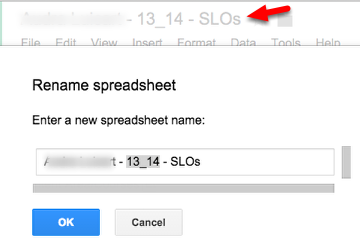
Once opened, click once on the file name. This will open the Rename spreadsheet window. Change date listed to the current school year, using the same format, with the underscore.
Edit your SLO Template
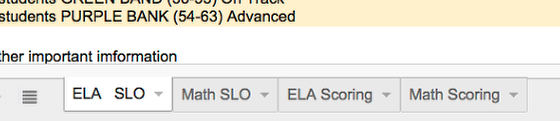
Remember to only edit the Yellow fields.
Each teacher should have only one SLO spreadsheet file. This one file can contain tabs for the different SLOs, and even student scores.
Other questions
Q: What if I moved to a different building and my copy is in the wrong building folder?
A: We moved most of these files already. If we missed yours send a request to the helpdesk to have your file moved.
Q: What if I am new to the district and do not have an SLO file yet?
A: We created a blank SLO Template for new teachers to the district.